How to Use Google My Business - A Beginner’s Google Business Profile Tutorial
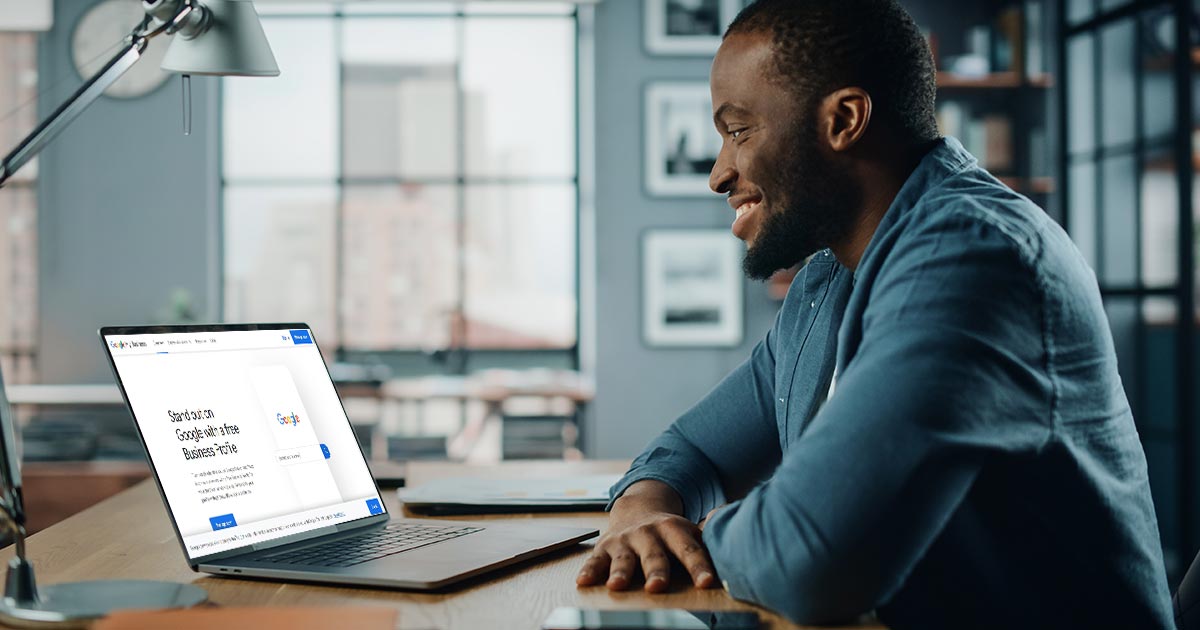
Last Updated: By TRUiC Team
If you’re in the process of marketing your business, promoting your business’s information online, or venturing down the path of local search engine optimization (SEO), Google Business Profile (formerly Google My Business) is the perfect place to start. This easy-to-use tool not only puts your business’s information in front of more potential customers but also helps you display that information in an easy-to-read format and start building an internet presence.
Read on to learn more about what Google Business Profile is, its key benefits, and how to properly set up an account.

What Is Google My Business?
GMB is a free business tool that gives users the ability to directly manage how their business appears on Google’s search engine results page (SERP) and Google Maps. Often seen as a competitor to Yelp and traditional Yellow Pages listings, GMB is an invaluable tool for both large and small businesses.

By updating your business profile with Google, you can claim your business listing on Google Maps and provide visitors with essential information about your business. Some of the information housed on your business profile and business listing include:
- Website Address
- Physical Address
- Phone Number
- Hours of Operation
- Photos
- Customer Reviews
What Are the Benefits of Google Business Profile?
Having a GMB listing can help your business in several ways. From improving your business’ placement on SERPs to helping you manage your business’s reputation, all businesses can benefit from signing up for or claiming their listing on GMB.
Top 10 Benefits of Google Business Profile:
- Increased Brand Awareness: A GMB listing can help people find your business as well as improve your local SEO, which will increase your brand awareness within your local community.
- Broader Promotion of Essential Business Information: When you claim your GMB profile, you can add key information about your business that will appear on SERPs and Google Maps. For example, this essential information includes your hours of operation, your website and physical addresses, and photos.
- Enhanced Reputation Management: Reading and responding to your business’s reviews on GMB is an important way to maintain a good rapport with current and potential customers. It also can help you identify areas for improvement. Just remember to read every review and respond in a professional manner.
- Improved Trust Factor: Having a GMB listing will automatically increase your business’s trust factor. According to Google, online visitors are 70% more likely to choose a business with a complete GMB listing.
- Free, Online Tool: Using GMB and its business listing feature is completely free.
- Detailed Directions to Your Business: When people locate your services through Google Maps, they can receive step-by-step directions on how to reach your location.
- Additional, Free Content: Because Google users can add reviews and photos to your GMB listing, your company can receive additional content at no cost.
- Useful Analytics: GMB users have access to analytics about their GMB listing. Using the “Insights” tool, you can see the search terms your visitors use, how they interact with your listing, how many views your listing receives and more.
- Potential Inclusion in the Google Map Pack: By using GMB, you give your business a chance to appear in the Google Map Pack — the Google Map with three businesses listed underneath it that you see when you search for a local business. Much like landing on the first page of search engine results, inclusion in the Google Map Pack will increase the likelihood of someone viewing your website or accessing your services. One of the best ways to increase your chances of being included in Google’s Map Pack is to optimize your GMB listing.
- Enhanced Ability to Compete With Large Businesses: GMB also gives smaller businesses the opportunity to compete with large businesses in a similar market. When people perform a Google search for a product or service, Google typically returns the Google Map Pack along with websites that earn top rankings for those search terms.
Who Can Have a Google Business Profile Listing?
Not all businesses qualify for a GMB account. Eligibility requires business owners to:
- Own the business for which they want to create a GMB account.
- Operate during the business hours they provide on their listing — exceptions include ATMs and other kiosks, as well as seasonal businesses and “virtual kitchens.”
- Provide the goods or services they state their business offers.
- Have a physical business location.
To access a complete list of eligibility requirements, review these guidelines for representing your business on Google.
How to Get Your Business on Google Maps
If you need to add your business to Google for the first time, follow these steps to successfully set up your GMB account.
Step 1: Visit the Google Business Profile login page.
Step 2: If you’re not already logged in; log in with the Google account you want to associate with your business.
Step 3: Click the blue “Manage Now” button.
Step 4: Enter your business’s name in the search box.

Step 5: If someone already listed your business on Google’s business listing or on Google Maps, it may appear after you enter your business’s name. If it does, select your business’s name. If it doesn’t, click the link that states “Create a business with this name.”
Step 6: Choose how you want Google Maps to display your business.
Option 1: Display your business’s physical address.
- Enter your address.
- Click “Next.”
Option 2: Hide your business’s physical address. Choose this option if you don’t serve your customers at your official address.
- Enter your address.
- Select “I deliver goods and services to my customers.”
- Click “Next.”
- Provide your business’s service area(s).
Step 7: Choose your business category. You’ll find several categories from which to choose so select the one that most closely matches your business. You may choose multiple categories.
Step 8: Provide your business’s phone number and/or website address.
Step 9: Select “Finish.”
Step 10: In a few days, you’ll receive a postcard from Google with a numerical code and a link to verify your business address. Once you’ve completed the process, your Google Business Profile will be live.
How to Claim a Business Listing
If your business already appears on Google Maps and no one has claimed it, read this section. There are several reasons why your business could already appear on Google Maps, but the most common is that a member of the public or someone within your organization added the listing.
Follow the steps below to officially claim your business listing.
Step 1: Visit Google Maps.

Step 2: Enter your business’s name in the search box.
Step 3: Click your business’s name when it pops up on the map.
Step 4: Click “Claim This Business” and then click “Manage Now.”
Step 5: Choose your preferred verification options and follow the on-screen prompts.
How to Verify a Google Business Profile Listing
All businesses must verify their listing before they can activate their GMB account. You can verify your business by phone, mail or email.
Verify by Phone
If your business is eligible to verify by phone, you’ll see the option when you begin the verification process. Follow these simple steps to verify your business via phone:
- Log in to Google Business Profile.
- Check to make sure the phone number listed is correct.
- Select “Verify by Phone.”
- Wait to receive a call or text that includes a verification code.
- When prompted, enter that code on screen.
- Click “Submit.”
Verify by Mail
Local businesses must verify their physical location by mail. Follow these simple steps to verify by mail:
- Log in to Google Business Profile.
- Check to make sure the mailing address listed is correct.
- Select “Verify by Mail.”
- Wait to receive a postcard that includes a verification code.
- Once you receive the code, enter it in the code field on screen.
- Click “Submit.”
Verify by Email
If your business is eligible to verify by email, you’ll see the option when you begin the verification process. Follow these simple steps to verify your business via email:
- Log in to Google Business Profile.
- Check to make sure the email address listed is correct.
- Select “Verify by Email.”
- Wait to receive an email that includes a verification button.
- Click the verification button.
How to Edit Your Google Business Profile Listing
As a business owner or your company’s GMB manager, it’s essential that you keep your business’s information current. This means you’ll occasionally need to update your company’s information on Google Business Profile.
Follow these simple steps to make changes to your business’s public listing:
Step 1: Visit the Google Business Profile login page.
Step 2: Log in with the Google account you want to associate with your business.
Step 3: Select the page you need to update.
Step 4: On the menu, click “Info.”
Step 5: Locate the section you want to change and make the appropriate updates.
Step 6: Click “Done Editing.”
Tip: If you would like to edit your business’s hours of operation, you will need to upload a photo of the hours posted at your site’s physical location. This applies even to those who have claimed and verified their listing.
How to Optimize Google Business Profile
After you successfully activate your GMB account, optimization is the next step. An optimized business listing will increase your business’s chances of inclusion in the Google Map Pack and of appearing on the first page of search engine results.
Some of the most popular ways to optimize your GMB profile include:
- Filling It Out Completely: When you access your listing’s “Info” page, make sure your business’s website and physical addresses, phone number, operating hours, and other essential information remain current.
- Including Photos: Add a cover photo, your logo, and additional photos showing your products and/or services.
- Adding Specific Attributes: If your business is wheelchair accessible, for example, or if it offers free WiFi and outdoor seating, you can add these attributes to your profile.
- Posting News and Blurbs: GMB permits business owners to add short posts to their listing. This provides a great way to announce special events, promotions, or other news about your business.
Google Business Profile FAQ
Is Google Business Profile free?
Yes, a GMB account is completely free.
What’s the difference between Google Business Profile and a business profile?
GMB is a tool you can use to create a business profile and improve your business’s online presence. Your business profile specifically refers to your business listing on Google Maps. You must have a verified GMB account to add or edit a business profile.
How do I contact Google Business Profile Support?
If you need help with your GMB account, you can visit this support forum. In addition, you’ll see additional options for contacting the support team when you sign in to your GMB account.
How do I claim a business listing that someone else already claimed?
GMB offers specific instructions to follow in such cases. In most cases, this can be done by following the above steps for claiming a listing and selecting “Request Access” once you’ve found your business. For more information, get in touch with Google by filling out a support forum request.
How do I access my Google Business Profile account?
Visit the Google Business Profile login page.
Is Google Business Profile required for SEO?
While GMB isn’t required for SEO, it’s highly recommended. Having a GMB profile is great for local SEO and can help your business compete with large regional and national businesses.
Who can change my Google Business Profile information?
Members of the public can suggest edits to your business listing, and some of these may become publicly visible. It’s important to regularly check your listing to ensure the information remains accurate at all times.
Should I use hashtags in my Google Business Profile listing?
Hashtags aren’t necessary for GMB listings.
How do I handle fake reviews on my Google Business Profile listing?
Through your GMB account, you can report fake reviews and ask Google to review and/or remove them. You also can respond to the reviews directly and state that they’re fake.
Can I verify more than one business at a time?
If you operate more than ten locations for the same business — and you're not an agency or service business that manages locations for several companies — you may be eligible to use GMB’s bulk verification tool.
Next Steps
With any luck, you were able to create a Google Business Profile listing for your business, or claim an existing listing, as well as learn a little bit about how to use the platform to help increase exposure for your business. For more information about creating a website for your business, read a few of our other articles:
How to Start a Blog
What Does a Good Website Need?
Business Web Design Basics